Martin Yeo
Excel: Dynamic Lists
Automatically convert a hierarchical structure into a list with spacing and rows for subtotals…
A lot of databases hold data split over a number of sources (e.g. locations, staff members, clients etc.), and it is often the case that reports will be structured as tables showing figures by source. If your sources are arranged in a hierarchical structure (perhaps locations into regions), these reports may benefit from subtotals and certain spacing.
The trouble with this level of complexity is the re-building that is required whenever the structure changes. If you are maintaining a small number of reports and/or the structure does not change regularly then rebuilding each report may not be an issue. However, as the number of reports or the frequency of restructuring increases the process can become very time-consuming.
Here I will demonstrate how report structure can be automated from a master structure list. Here a master list:
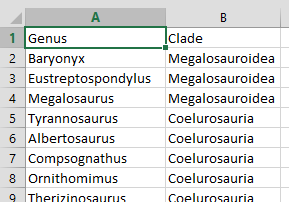
This list is necessarily pure and simple - it may be used in a number of different ways (it may be the source for a genus selection list, or referenced in a macro), and so cannot include spaces for subtotals. Here the style of report we wish to create using the master list:
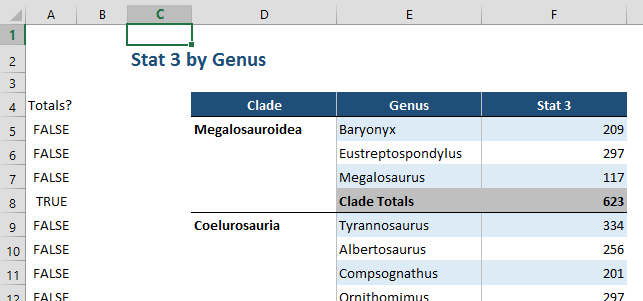
To automatically draw up a list that can include subtotals we begin with an
array formula that is used to pull unique values from lists. Cell E5 is simply
set to equal the first value in the list, while the complex formula is first
used in cell E6:
{=INDEX(Genus,MATCH(0,COUNTIF($E$5:E5,Genus),0))}
This looks for the row number within the list ‘Genus’ of the first value that hasn’t already been listed above the current cell. As the formula is auto-filled down, the reference to cells above the current one expands as well so that the formula is continually forced to look further through ‘Genus’ for a value that hasn’t been listed already. By using this formula we are able to interrupt the genus list with other values such as a row for subtotals.
To the left of the list of genera we are creating (cell D5), we will mark each
genus with its corresponding clade:
Cell D5:
=INDEX(Clade,MATCH(E6,Genus,0))
Now that this is done, a check can be added to the genus listing formula to check if the list is about to start on a new clade, and if so the genus list should be interrupted with “Clade Subtotals”:
Cell E6:
{=IF(INDEX(Clade,MATCH(0,COUNTIF($E$5:E5,Genus),0))=D5, INDEX(Genus,MATCH(0,COUNTIF($E$5:E5,Genus),0)) ,"Clade Totals")}
It is useful at this point to also add a column (A) that simply states whether
this row is showing subtotals or an actual genus:
Cell A5:
=E5="Clade Totals"
When on a subtotal row, no clade will be available to the formula in column D, so we add an extra clause in there that tells the cell to mimic the one above it in these circumstances:
Cell D5:
=IF(A5,D4, INDEX(Clade,MATCH(E5,Genus,0)) )
One last problem is that the genus list in column E will reach the end of the
first clade and from then on forever interpret itself to be at the end of a
clade and so create another subtotal row. So we add a further switch to tell the
formula to resume listing after a subtotal row:
Cell E6:
{=IF(A5,INDEX(Genus,MATCH(0,COUNTIF($E$5:E5,Genus),0)), IF(INDEX(Clade,MATCH(0,COUNTIF($E$5:E5,Genus),0))=D5,INDEX(Genus,MATCH(0,COUNTIF($E$5:E5,Genus),0)),"Clade Totals") )}
This formula will now run well up until the final genus, beyond which it will return an error. You can manually add the final subtotal row after the list is done, but perhaps the more stable option is to make this final addition to the formula:
Cell E6:
=IFERROR( IF(A5,INDEX(Genus,MATCH(0,COUNTIF($E$5:E5,Genus),0)),IF(INDEX(Clade,MATCH(0,COUNTIF($E$5:E5,Genus),0))=D5,INDEX(Genus,MATCH(0,COUNTIF($E$5:E5,Genus),0)),"Clade Totals")) ,"Clade Totals")
The list itself is complete. Of course any formulas returning data also need to
be dynamic so that they can display genus data or subtotals as required. We can
do this by using SUMIF() and the subtotal checks in column A, as in the
following example (normal formula highlighted):
Cell F5:
=IF(A5,SUMIF($D$4:D4,D5,$F$4:F4), SUMIFS(db!$E:$E,db!$B:$B,E5) )
In order to make the subtotal rows stand out, you will probably want to apply
some conditional formatting as well. Once again, the subtotal checks in column
A will be useful for this.
Click here to download a demonstration file. Try moving genera between clades and observe the dynamic list adjusting itself in response.